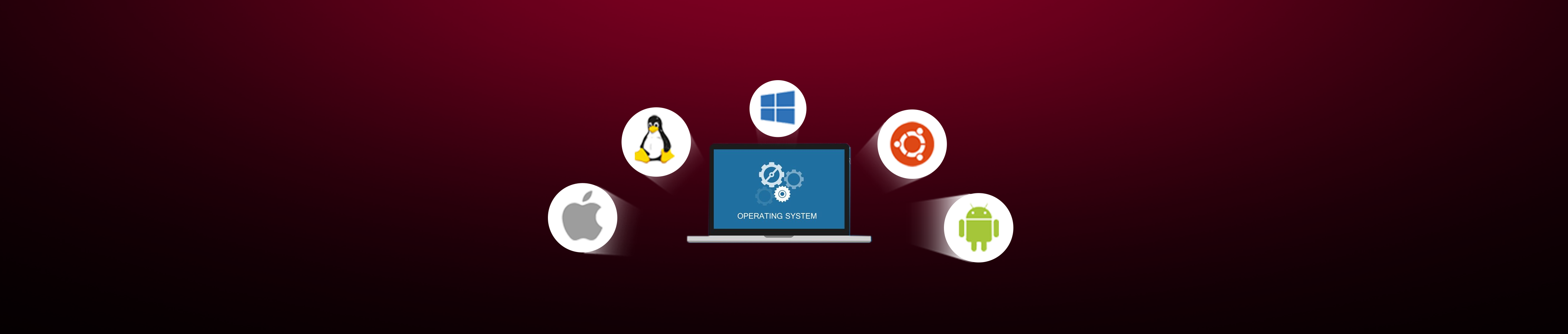Frequently Asked Questions
Find answers to the most common questions about Trinco’s platform, accounts, payments, and order management.
General FAQs
Product configuration options enable you to customize technical solutions from leading brands such as HPI, HPE, Dell, and Lenovo to match your exact business or project requirements.
This approach allows you to verify the technical specifications in advance, eliminating uncertainty and preventing compatibility issues often associated with preconfigured products.
By configuring your products, you can build a personalized and optimized solution that fits your operational needs—ensuring both performance reliability and purchasing confidence.
To configure your product:
Go to the Configurators section via the main menu.
Choose the configuration option for the specific vendor or brand you wish to customize.
Trinco’s offers a product comparison tool to help you evaluate multiple items side by side.
To compare products:
- 1. Select products – Click the “Compare” checkbox or icon on each product card. You can select up to 5 items.
- 2. View comparison bar – A floating bar appears at the bottom right showing your selected items.
- 3. Click “Compare” – Launch the comparison view to see selected products side by side.
- 4. Review details – Compare price, discount, features, and availability.
- 5. Modify selection – Add or remove items directly from the comparison view.
Note: Comparison works best within the same category (e.g., Network Cards). Optimized for desktop and tablet views.
Administration & Security
Sign In / Register Guide for TRINCOS
When a user visits your website, they’ll see a “Sign in/Register” icon located at the top-right corner of the page. Once they click this icon, a pop-up window will appear showing multiple sign-in options.
From here, the user can choose how they want to sign in. If they prefer to use their email, they simply need to enter their email address in the provided field and click the “Continue” button.
- → After clicking “Continue,” a verification code will be sent to the email address they entered.
- → The user must then check their inbox, copy the code, and return to the website.
- → They’ll be prompted to enter the code into the next field that appears in the pop-up.
- → Once the code is verified, they’ll be successfully signed in or registered.
This method ensures a secure and password-free login experience. It’s quick, user-friendly, and keeps your customers moving smoothly through the process.
Here’s a visual flow to match the explanation:
Sign in/Register → Pop-up appears → Enter email → Receive code via email → Enter code → Access granted
At TRINCOS, we offer two convenient payment methods to complete your purchase:
- → Bank Transfer in Advance Prefer to pay ahead of time? You can choose to make a payment via bank transfer before placing your order. Once you've confirmed your items, simply transfer the full amount to the bank account we provide. Be sure to include your order number as the payment reference—this helps us process your order without delay.
- → Credit Card Payment We accept all major credit cards, including Visa, MasterCard, and American Express. You can securely complete your transaction online using your preferred card. Your credit card details are handled with the highest level of confidentiality and security.
Cached data in your browser can sometimes interfere with the proper functioning of our website or portal. If you are experiencing any issues, follow these steps to clear your cache.
- Close all active Chrome windows and then reopen the browser.
- Go to Settings → Privacy and security → Clear browsing data
- Choose the options you want to remove.
- Close all active Edge windows and then reopen the browser
- Navigate to Settings → Privacy, search and services → Clear browsing data
- Select the data types you wish to delete.
Clearing your browser may take a few moments.
Do not open any new browser windows during this process. Once it is finished, close the current window you were using.
The next time you open your browser; it will no longer be affected by any problematic cached data.
These steps are generally similar in other browsers.
Cached data in your browser can sometimes cause problems. So, if you’re having any issues with our website or portal, here’s how to clear your cache.
- • Close all open instances of Google Chrome, then open one again.
- • Go to Settings and click Privacy and security, then Clear browsing data.
- • Select the necessary options.
- • Close all open instances of Microsoft Edge, then open one again.
- • Go to Settings and click Privacy, search and services, then Clear browsing data.
- • Select the necessary options.
Clearing your browser might take a few minutes.
Don’t open any new browser windows while it’s running. When the process is completed, close the window you’ve been using.
The next time you open the browser; it’ll no longer be affected by any corrupted data in the cache.
These steps are similar in other browsers.
Order Tracking & Management
Once you’ve placed an order through our eCommerce platform, you’ll receive an order confirmation email from Trinco’s. This email will include your order details and a tracking link.
You can use that tracking link to check the real-time status of your order—from processing and dispatch to delivery.
If you’ve created a Trinco’s account, you can also log in to your account dashboard and view your order history and tracking updates anytime.
If you don’t see the confirmation email in your inbox, please check your spam or promotions folder. For any assistance, you can always reach out to our Customer Care team through the Contact Us page.
After your order has been successfully placed, the product serial numbers will be provided in the order confirmation email. You can also view the serial numbers by logging into your account and checking the order details section on our website.